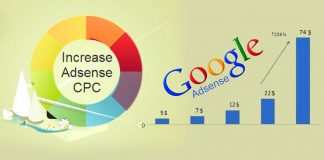Article Content:
Struggles with computer performance are a common problem, particularly if you neglect to take proper care of your device. It is no secret that some computer users wait for the latest moment and then go to a computer service store to fix the device’s performance.
Such an approach is not great long-term because computer problems tend to snowball as time goes on, and you eventually need to purchase a new computer.
To prolong the lifespan of your current laptop or PC, you should get in the habit of doing the necessary maintenance work on it. To help with that, here are seven tips.
Keep an eye on drive space
The first item on the list is the health of the computer’s drive. If you have an SSD instead of an HDD, you can expect this piece of hardware to last longer, but solid-state drives do not offer as much storage unless you purchase an expensive one, and that causes many people to still use HDDs.
Once the unoccupied space on a computer’s drive drops somewhere below 15 percent, its overall performance suffers as well.
Keeping the drive space free should not be an issue if you follow certain policies, such as getting rid of redundant files, transferring some data to external storage, and using streaming services instead of cluttering the drive with media files.
It is also worth noting that some data is not that easily accessible. Some files can be hidden, and you can find out more about them at https://setapp.com/
Declutter the desktop

The computer’s desktop is another thing you need to declutter regularly. In fact, it would be better not to have files on the desktop in the first place.
If you find it convenient to keep documents and app shortcuts on the desktop to access them quickly, remember that it hinders the overall performance of a computer. It might be better to sacrifice this small convenience.
Consider corrupted files
Corrupted data is not common if you are using reliable antivirus software or get rid of temporary storage and other unnecessary files regularly. Nevertheless, it can still happen, and not having a way to deal with it will backfire.
You need to scan the computer frequently and not rely just on antivirus software running in the background. Making sure that the computer has no infected or corrupted files will help with its overall performance.
Deal with the dust inside
Whether you like it or not, the dust accumulates inside a computer over time, and not cleaning it will result in overheating and loud noises coming from the internal fans. Besides the obvious hazard to the internal hardware, users also find the loud noise disruptive and annoying. Not to mention the sense of anxiety that makes one think about how something is wrong with their computer.
If you have a desktop computer, taking its case apart and cleaning the dust inside should not be too difficult. On the other hand, laptop owners might be reluctant to take their devices apart because they fear damaging the hardware.
Cleaning the dust is still necessary, and if you cannot do it yourself, you will have to hire someone else to do the job for you and pay them. There ought to be a computer service store or individuals who specialize in cleaning dust inside laptops.
Restart the computer regularly
Regular computer restarts are a good piece of advice. If you have done it before, you must have noticed how a computer runs smoother after a restart. This happens because restarting a computer stops memory leaks.
Memory leaks are a phenomenon in which active computer software distributes the device’s memory incorrectly, causing the device to underperform due to poor resource management.
As a rule of thumb, you should restart a computer once every few hours. The tip might seem like a temporary solution, but it works.
Check for the latest OS updates

The latest operating system version means more than just new features and security upgrades. OS developers encourage users to download and install available updates as soon as they become available because some patches also improve overall computer performance.
The update itself does not have to be major. Even smaller patches are pushed frequently if they can fix a bug or another issue that causes operating systems and computers to feel sluggish.
Manage background processes and visual effects
It is recommended to keep an eye on background processes, so your system has a proper resource management strategy from your side. Memory, CPU, and GPU have a finite amount of resources to give, and leaving some of them to redundant background processes will spell trouble for the computer’s performance.
Keep an eye on Task Manager (MS Windows) or Activity Monitor (macOS) and quit unnecessary applications and other processes when you notice them running in the computer system’s background.