Article Content:
Hey guys, If you want to root your Google Pixel 4A then you are at the right place. In this article, we will help you root Google Pixel 4A safely. It is been many weeks since Google has released it’s Google Pixel 4A and Android 11 Beta. Google is so kind to developers they published factory images and kernel sources also. It is a great thing to give developers a new cake to bake. One of the XDA recognized developer Zakcptg5 was able to pass the root process with the help of another XDA recognized developer topjohnwu. His Magisk was able to root and unlock the bootloader of Google Pixel 4A. Let’s learn how you can root Google Pixel 4A and unlock Google Pixel 4A Bootloader.
Note: Please take a complete off-device backup for recovery cases. If you brick your device or fall in the loop then you can use the backup to restore your Google Pixel 4A else you have to reset it to the factory version. Also, let us tell you after rooting Pixel 4A you won’t be able to use your banking apps and official apps but you can do a workaround to that. We will tell you how to pass SafetyNet so that you can use banking apps even if you successfully root your device.
How To Root Google Pixel 4A:
Step 1: First Unlock the bootloader of Pixel 4A
It is important to have an unlocked Pixel 4A, if you have a locked or partnered Google Pixel 4A to any U.S. carrier then please make your you have unlocked it completely. After confirming that your Pixel 4A is unlocked proceed to these steps.
- Go to System settings > About phone > tap on ‘Build number’ several times until Developer options is enabled.
- Back into settings then go to System > Advanced > Developer Options > Enabled ‘OEM Unlocking’.
- Unplug your phone if it is plugged and power it off.
- Now, Boot into the Fastboot mode by holding Power + Vol Down.
- Plug the phone into your PC and open Terminal/Shell/Command Prompt/PowerShell according you your mac/Linux/windows.
- Note: This step will factory reset the device. If okay then, Use this command: Type
fastboot flashing unlockon the terminal and follow the popup prompt on your device to unlock the bootloader. - Boom, The bootloader is now unlocked.
![]()
Step 2: Patch the stock boot image using Magisk Manager
Note: Make sure you verify the origin of the pre-patched boot image for the Pixel 4A. Only download any pre-patch boot image when it matches the software build version otherwise you will serious issues. We always recommend you to patch the boot image by yourself so that you won’t face issues.
- Download the factory firmware respective to the installed version of the stock ROM and extract the boot image from the zip/archive.
- Copy the boot.img to your device’s internal storage.
- Install Magisk Manager (get it from the release section of the project’s GitHub repo)
- Open Magisk manager > select Install > Select and Patch File > select your boot.img file.
- The patched boot image should be there in your Download folder.
Step 3: Flash the patched boot image file
- Copy the magisk_patched.img to your pc/machine.
- Reboot your device back into fastboot mode.
- Open a terminal where you have copied the magisk_patched.img (same directory) and type
fastboot flash boot magisk_patched.img - Boom, you have successfully passed the root for Google Pixel 4A. You’re now rooted!
Step 4:Passing SafetyNet on your Google Pixel 4a [Optional if you want to use banking/official apps]
If you want to use banking apps or other apps then you can use this temp software method. As we can not pass via hardware. Here is a way to do it from inside till the time you are using the root.
- Download and install the MagiskHide Props Config module from the Magisk Module repo.
- Now Reboot.
- Open a Terminal app on your phone and type su -c props.
- Select Force BASIC key attestation.
- This will make your device look different in few instances by default but you can change that to a newer profile. By default, it is Nexus 5. Zackptg5 prefers it to look like a newer device that doesn’t have hardware attestation (like the Google Pixel 3a). So choose: Pick from fingerprints list > Google > Google Pixel 3a
- Reboot and verify you should have successfully pass SafetyNet!
Hope you have successfully rooted your Google Pixel 4A, drop me a query if you are facing any issues.















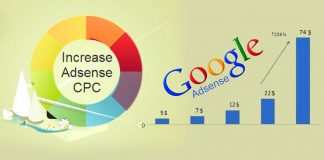

[…] of all, you need a rooted android smartphone. Also, you need to root your phone with Magisk only, If you are already rooted […]